View, Edit or Add a new Pricing Rule Group to automate price updates for individual Items, Kits, Item Category or Manufacturer. Select a Pricing Rule Group from the list by double clicking to view or edit. Select  to create a new Pricing Rule Group. Use
to create a new Pricing Rule Group. Use  to copy then edit any Pricing Rule Group. To apply price or site price changes to items, see Pricing > Calculate Item Prices or Calculate Site Prices in Inventory > Pricing.
to copy then edit any Pricing Rule Group. To apply price or site price changes to items, see Pricing > Calculate Item Prices or Calculate Site Prices in Inventory > Pricing.
| Access |
| Grant permission to User Profiles in Access User Profiles > select a User Profile > Security > Inventory > Pricing. |
| Grant permission to User Profiles in Access User Profiles > select a User Profile > Security > Inventory > Pricing > Access Pricing Rule Groups. |
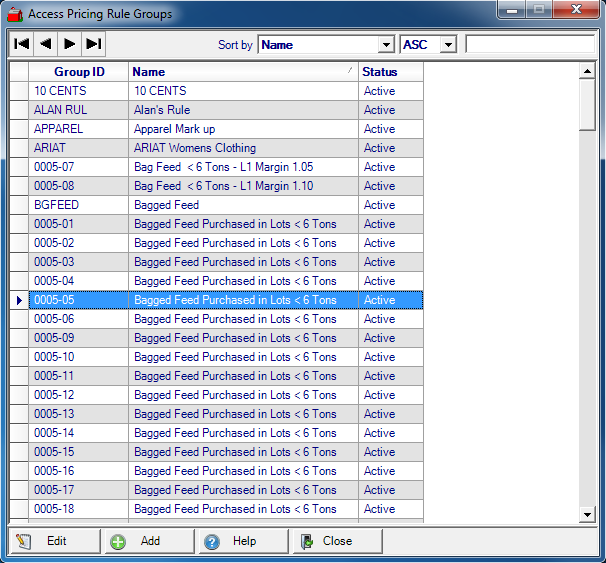
Create a new Pricing Rule Group
Pricing Rule Group automate item price updates for individual items, Item Categories, and Manufactures and can be used to create Site pricing. Pricing Rule Groups require
- Price Calc, the calculation used to update prices
- Items, which individual Items or Item Categories to update
- Item Site, use the Item site tab to create Site pricing for Items.
Enter an unique ID in this eight character alpha-numeric field then a descriptive Name in this 40 character alpha-numeric field.
Status defaults to Active, select Inactive or Delete.
Select Use Customer Segmentation to grant customer specific pricing for items on Orders and Batches which adds a Customer tab to the Pricing Rule Group. This option is only available to new Pricing Rule Groups. Learn more about this added tab here.
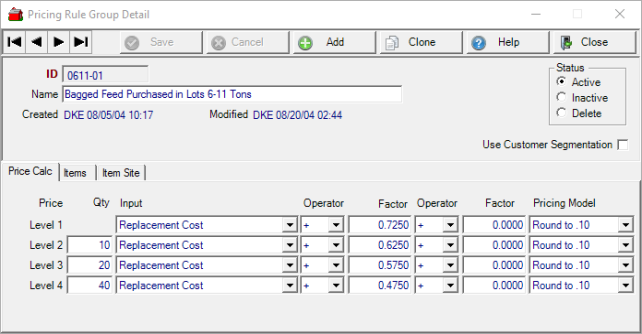
Price Calc tab
Create a Price Calculation formula by selecting
- Quantity- create or update Quantity Price breaks
- Input - what item cost will be the basis of the item price.
- Operator - a symbol that represents a mathematical function.
- Factor - the value the Input will be increased, decreased, multiplied or divided
- Operator – Optional , a secondary option to add, subtract, multiply or divide
- Factor – Optional, the value the Input will be increased, decrease, multiplied or divided.
- Pricing Model - How will the item price be rounded and displayed.
Select an Input Type
Choose from the drop down list in Input to select the item cost as the basis of the calculation.
- Weighed Average Cost, Amalgamated Weighted Average Cost
| Advantages | Disadvantages |
| includes freight. | AWAC changes will cause the item price to fluctuate frequently by small amounts. |
| A reliable way of achieving preferred margin since COGS is based on AWAC at the time of the sale. | Transactions that will alter the AWAC, such as return of old sales or one-time discounts from a vendors are factored into pricing. |
- Replacement Cost The current replacement cost from the primary vendor for a Stocking Unit of Measure found on Item detail > Vendors.
| Advantages | Disadvantages |
| If accurate, pricing is based off the true current cost from the vendor. | Must be manually updated |
| Does not fluctuate due to transactions that don't affect pricing | Does not include freight |
- Last Cost The cost of the item from the last Purchase Order receipt. Find this information on item detail > Activity > Transactions > All or PO Recpt and view the Unit Cost field in the footer.
| Advantages | Disadvantages |
| Updates automatically based off of PO receipts | One time discounts from vendors will affect pricing. |
| Includes freight | Only updates at time of PO receipt |
![]() Not recommended for seasonal or infrequently received items.
Not recommended for seasonal or infrequently received items.
- Suggested Retail Price- The Suggested Retail Price as found in Item Detail. This field is updated manually, by using Item Price Rules, or with Item Import. As this field is updated, the item prices are also updated.
- Current Level 1- Item Master- Primarily used for Site pricing for Feed Items.
- Market Cost- Used for commodities whose costs change frequently and should not be used for other types of items. The current market cost of the item can be manually entered or imported from a spreadsheet.
- Future Market Cost- Select to use Mill pricing on Feed Ingredients. This option becomes active when enabled in Merchant Ag FIN.
- BOM Market Cost- Use for Assembly Items using the Market Cost set on the individual components listed on the Assembly Items Bill of Materials tab.
![]() When basing price updates on mark up, select multiply as the Operator. If basing price updates on margin, select divide as the Operator.
When basing price updates on mark up, select multiply as the Operator. If basing price updates on margin, select divide as the Operator.
Items tab
Add the items the Pricing Rule Group by individual item, Item Category or manufacturer or a combination of any or all. When saved, the Price Rule Source and Pricing Rule Group fields found in Item detail > Pricing > Price Calculation are updated.
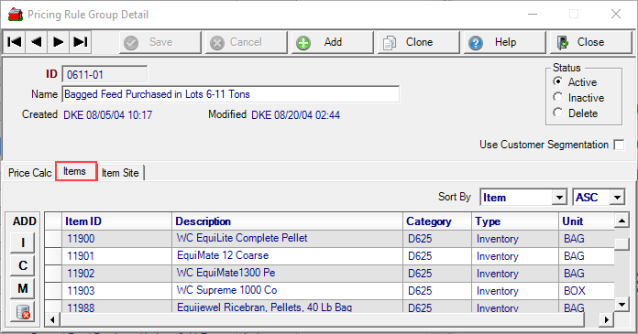
Select either Item or Category in the Sort by field and either Asc for ascending or Desc for descending.
Enter the Quantity for Quantity Price breaks.
Add Items using
 Item - Add an individual Item by entering the Item ID or select F12 to search.
Item - Add an individual Item by entering the Item ID or select F12 to search.
 Category - Select one or multiple item categories. All items in the category are listed in the item grid and can be removed from the Pricing Rule Group by selecting the item then the Delete icon.
Category - Select one or multiple item categories. All items in the category are listed in the item grid and can be removed from the Pricing Rule Group by selecting the item then the Delete icon.
 Manufacturer - Enter the Manufacturer ID or select F12 to search.
Manufacturer - Enter the Manufacturer ID or select F12 to search.
![]() - Remove a line item.
- Remove a line item.
Item Site tab
Create Site or Site and Management Region pricing for individual items, Item categories or manufacturers for the selected Site. If editing an existing Item site, use Sort by and choose either Item or Category and either Asc for ascending or Desc for descending.
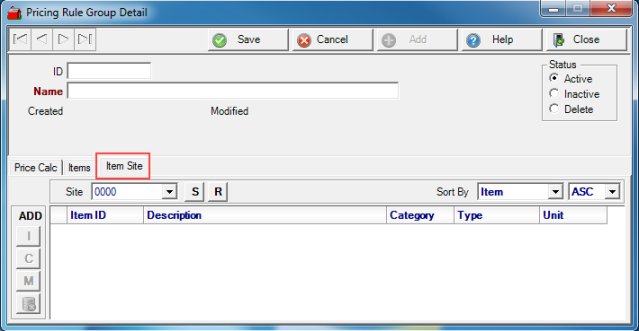
Select  to view all Sites or use the drop down list to select the Site.
to view all Sites or use the drop down list to select the Site.
Select  to select the Management Region to copy prices to Management Region
to select the Management Region to copy prices to Management Region
 - Item - Enter the Item ID or select F12 to search.
- Item - Enter the Item ID or select F12 to search.
 - Category - Select one or multiple item categories. All items in the category are listed in the item grid. Items can be removed from the Pricing Rule Group by selecting the item then the Delete icon.
- Category - Select one or multiple item categories. All items in the category are listed in the item grid. Items can be removed from the Pricing Rule Group by selecting the item then the Delete icon.
 - Manufacturer - Enter the Manufacturer ID or select F12 to search.
- Manufacturer - Enter the Manufacturer ID or select F12 to search.
![]() - Remove a line item.
- Remove a line item.